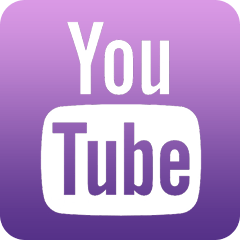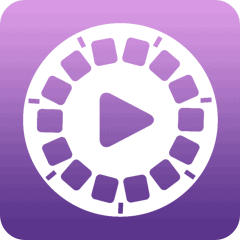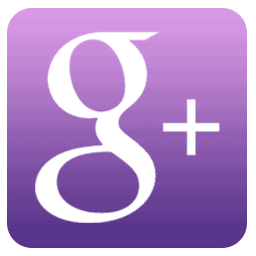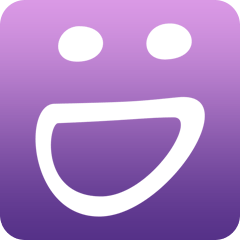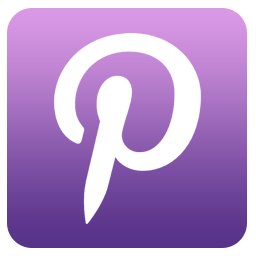I don’t know about you but having worked in the technology industry and being a workhorse when I’m on the road and at home, I look for superior products that are not only portable and ergonomically designed, but FAST, so I can save time getting the “necessary” done.
We decided to put Epson’s WorkForce ES-200 portable duplex document scanner to the test recently because we loved its portable size combined with speed as its two main features.

Single Step Technology
You can quickly scan 2-sided documents, business cards and receipts with what they refer to as Single-Step Technology. Although the scanner is small in size, it boasts a lot of robust features that are worthy of use in your business on a daily basis.
The product features a 20-page Auto Document Feeder, with super efficient batch scanning up to 25 ppm/50 ipm. You can also easily scan to online storage accounts, or to searchable PDFs and editable Word and Excel files using the included software, which we love since this is a use case that is handy when I don’t have easy access to my printer. Note the handy pop up that keeps your paper in place (below) or anything else that you wish to scan that is compatible with the device.

Their built-in Epson Image Processing Technology offers intelligent color and image adjustments and, you can use either AC or USB power, a handy option when you’re on the road and may not have access to a standard power outlet. Bravo!!
They tout fastest scanning in its class, and despite its mobile size, you can scan stacks of documents through its 20-page auto document feeder.
Unconventional Document & Online Storage Support:
Alternatively, you have the option of scanning two-sided documents and ID cards/passports, etc. You can also scan to online storage accounts like Dropbox, which we know a lot of travelers use frequently on the road.
While there is the multi-page option, they recommend that if you are loading an original that is 14.5 inches (368.3 mm) or longer, that you should only load only one sheet at a time to avoid glitches.
You can load receipts that meet certain specifications (their handy guide walks you through what will and won’t work), fine paper and recycled paper. You can also load envelopes or thick originals (such as post cards or business cards) in the input tray but they suggest that you make sure the originals meet the specifications for special originals before loading them. Important Tip: When scanning special originals, you need to turn off the Detect Double Feed setting.
Plastic cards with glossy surfaces, laminated cards, and embossed cards may not scan properly and they suggest not using photos, thermal paper, coated paper, glossy originals, fabric or other non-paper originals, paper with uneven surfaces such as embossed documents, originals with staples or paper clips, originals with carbon paper backing, originals with wet ink, bound documents, originals with labels, stickers or sticky notes, ripped, curled or wrinkled originals, transparencies, carbon-less paper, perforated originals, curled, holed or wrinkled originals as any of these may damage the scanner.
For geeks, its worth noting that you can scan to a SharePoint Server or Cloud Service using Document Capture Pro (Windows) or Document Capture (Mac) if you want to upload these images to a SharePoint server or a cloud service.
Portable Size
While the feeder is useful for times when you are loading quite a few documents or have a larger project, it’s also great that the scanner folds down to a more portable size for when you travel (below). This is imperative for trips, regardless of whether you’re taking it with you for business travel or leisure.

Wifi Ready
You can also set up your scanner to communicate with your computer using a wireless router or access point, also very useful when traveling. The wireless router or access point can be connected to your computer over a wireless or wired network.
If you are connecting a smart device to the scanner using a direct Wi-Fi (AP mode) connection, the scanner is connected to the same Wi-Fi network (SSID) as the smart device. When you turn off the scanner, the smart device is automatically connected to other Wi-Fi networks, so you must reconnect to the scanner in AP mode from the smart device when you turn the scanner back on.
Time Saving Tip: To avoid reconnecting every time you turn the scanner off and back on, connect the scanner to an access point instead.
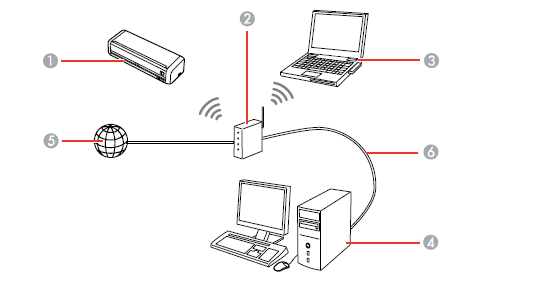
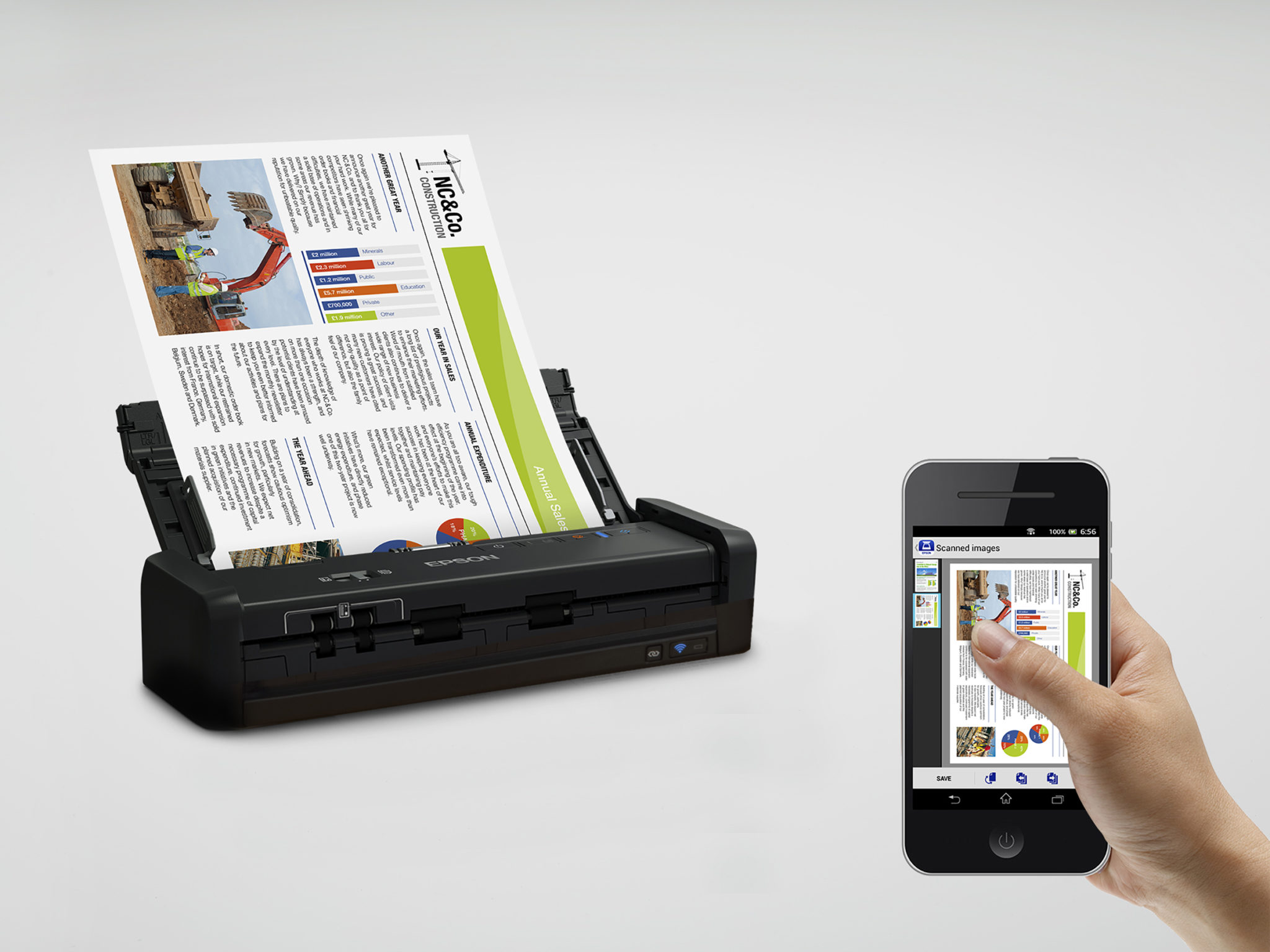
So far so good Epson — two thumbs up!! For those of you who want to give it a try, we noticed that Amazon offers it at a really great price vis a vis a lot of other sites.
Note: we were sent product to test out but all opinions expressed are entirely our own.

Renee Blodgett is the founder of We Blog the World. The site combines the magic of an online culture and travel magazine with a global blog network and has contributors from every continent in the world. Having lived in 10 countries and explored over 90, she is an avid traveler, and a lover, observer and participant in cultural diversity. She is also the founder of the Magdalene Collection, a jewelry line dedicated to women’s unsung voices and stories, and the award-winning author of the bestselling book Magdalene’s Journey
She is founder of Blue Soul Media and co-founder of Blue Soul Earth as well as the producer and host of the award-winning Blue Soul CHATS podcast, that bridges science, technology and spirituality. Renee also founded Magic Sauce Media, a new media services consultancy focused on viral marketing, social media, branding, events and PR. For over 20 years, she has helped companies from 12 countries get traction in the market. Known for her global and organic approach to product and corporate launches, Renee practices what she pitches and as an active user of social media, she helps clients navigate digital waters from around the world. Renee has been blogging for over 16 years and regularly writes on her personal blog Down the Avenue, Huffington Post, BlogHer, We Blog the World and other sites. She was ranked #12 Social Media Influencer by Forbes Magazine and is listed as a new media influencer and game changer on various sites and books on the new media revolution. In 2013, she was listed as the 6th most influential woman in social media by Forbes Magazine on a Top 20 List.
Her passion for art, storytelling and photography led to the launch of Magic Sauce Photography, which is a visual extension of her writing, the result of which has led to producing six photo books: Galapagos Islands, London, South Africa, Rome, Urbanization and Ecuador.
Renee is also the co-founder of Traveling Geeks, an initiative that brings entrepreneurs, thought leaders, bloggers, creators, curators and influencers to other countries to share and learn from peers, governments, corporations, and the general public in order to educate, share, evaluate, and promote innovative technologies.