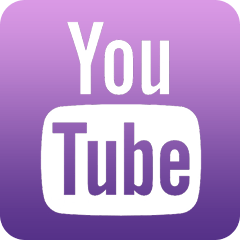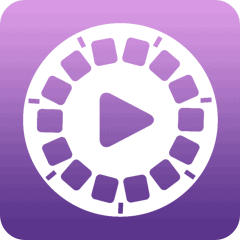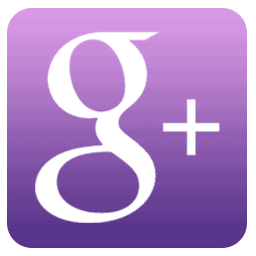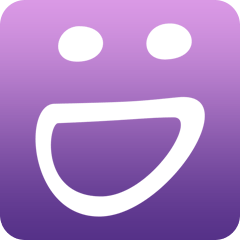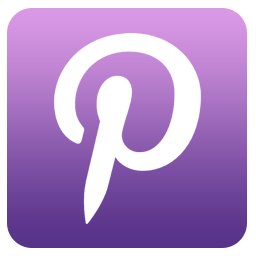We all use icons on our blogs, websites, Facebook pages and more and even though there are a lot of sites where you can find icons of various sizes and flavors, most of them are only slight variations of the last. Here’s a post that has 10 creative icon designs for the countless services we use on a regular basis.
Due to the massive growth of social media services, I wonder if future blogs and sites will be little more than a massive panel of service icons and over time, perhaps 80 characters or less updates on the left. Welcome to the future of communication? A visual for you to ponder in any event.
Of the ten, below are my 3 favorites:
This set gives you 14 icons and can be used for both personal and commercial use. It includes hand-sketched icons of services like Twitter, Facebook, and Digg, as well other handy icons for your blog, such as an RSS feed icon and email subscription icon. Designer and blogger, Chris Spooner is the creative force behind this set.
Favorite candidate number two:
The license for this 18 icon set is “creative commons,” and like the last one, it is hand-drawn and incorporates many of the same suspects: Twitter, Facebook, Digg, and MySpace. The creator behind this set is Chilean comic artist but he goes by the name of TheG-Force. And, in Spanish please?
The below set is my third favorite, largely because of the simplicity of its design and the fact that the colors are soft and tamed down giving you more places you can embed them without the icons stealing the show. Example: ever see that commonly used neon green retweet button that takes over the page?
I wish this set of 24 also included a version with rounded corners – would give it a bit more of a feminine look-and-feel among other things. The author says that they also look great in black and white, so you can open them up in a graphics editor like Photoshop and employ one of the many handy ways of converting images to grayscale (i.e, Image > Adjustments > Desaturate).

Renee Blodgett is the founder of We Blog the World. The site combines the magic of an online culture and travel magazine with a global blog network and has contributors from every continent in the world. Having lived in 10 countries and explored nearly 80, she is an avid traveler, and a lover, observer and participant in cultural diversity.
She is also the CEO and founder of Magic Sauce Media, a new media services consultancy focused on viral marketing, social media, branding, events and PR. For over 20 years, she has helped companies from 12 countries get traction in the market. Known for her global and organic approach to product and corporate launches, Renee practices what she pitches and as an active user of social media, she helps clients navigate digital waters from around the world. Renee has been blogging for over 16 years and regularly writes on her personal blog Down the Avenue, Huffington Post, BlogHer, We Blog the World and other sites. She was ranked #12 Social Media Influencer by Forbes Magazine and is listed as a new media influencer and game changer on various sites and books on the new media revolution. In 2013, she was listed as the 6th most influential woman in social media by Forbes Magazine on a Top 20 List.
Her passion for art, storytelling and photography led to the launch of Magic Sauce Photography, which is a visual extension of her writing, the result of which has led to producing six photo books: Galapagos Islands, London, South Africa, Rome, Urbanization and Ecuador.
Renee is also the co-founder of Traveling Geeks, an initiative that brings entrepreneurs, thought leaders, bloggers, creators, curators and influencers to other countries to share and learn from peers, governments, corporations, and the general public in order to educate, share, evaluate, and promote innovative technologies.