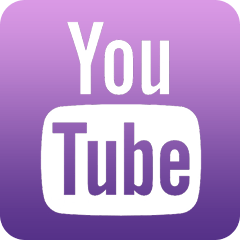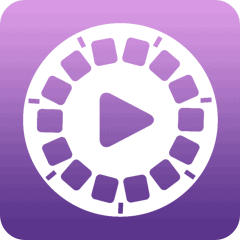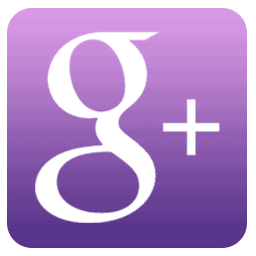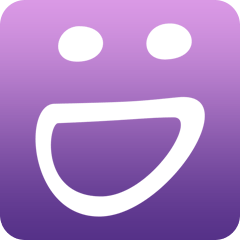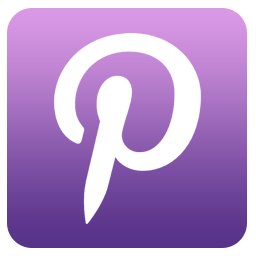I’m still largely dependent on Cobook and occasionally use Bento but that one has fallen out of favor too. The Mac is weak in database management, especially in CRM-type solutions. Managing contacts is an arduous task on the Mac, particularly now that everyone knows that social networking is absolutely essential to your success.
Why is maintaining a customer, or even a personal database, so difficult on the Mac? A large part of the blame lies with Apple itself. This innovative company provides a lackluster, but free, contact management tool, Address Book (now called Contacts), as part of all MacOS X operating systems.
Because Apple’s contacts manager is capable enough to keep most users happy, few developers have taken on the challenge of building a truly useful database manager for the Mac. Yet as most power users know, Contacts is one of the weakest elements of Apple’s ecosystem, one that leaves a lot to be desired.
And things got worse with Mac OS X Lion, which introduced an annoying split-window view of contact groups and contacts, all sheathed in faux leather that while cute looking contributes zilch to the productivity of Mac users. Luckily, the split view window was abandoned in Mountain Lion, but the faux leather look remains.
If you have not upgraded to Mountain Lion, you know how terrible it is that Apple forces you to change the display mode to add new records, a totally unnecessary extra step. I can’t tell you how many times I have added a new group because I clicked the + button in the group view instead of clicking “+” in contact view to actually create a new contact. The upgrade to Mountain Lion is worth the elimination of this annoyance alone.
Another annoying feature is merging duplicates. Apple’s approach is to do as it sees fit. The user has no interaction with what happens to duplicate records. Apple simply combines them and puts conflicting data in the Notes field.
That may be fine for some but it’s a major headache for users who need to wade through all their entries to find the ones that were deduped and look at the Notes field to see what Apple did to your record.
Since many people only have about 300 contacts that’s not too much of a chore, but when you have 2,360, like I do, it’s a big mess. It would have been nice if Contacts automatically created a Smart Group containing merged records, so one could easily review changes.
In our continuing quest to find a great Mac contact management and CRM solution, we have tried many tools, listed below, to help achieve the quality contact management we deserve.
A new app called Cobook, created by Kaspars Dancis, is now available for free from the App Store and gets around a slew of Contacts weaknesses. Cobook adds a “book” icon to my already crowded menubar, which lets me instantly search, add and modify entries without having to open Contacts.
Cobook also adds a number of much-wished-for enhancements, like auto data recognition for placement in the correct field and social media integration, a major weakness of Apple’s Contacts.
Another promising solution is to use a new online tool by Streak that turns your Gmail account into a CRM solution. We tried using Google Apps and Gmail but gave up on Google’s overly complex method of administering email, so tools like Streak are of limited use to us.
But I’m getting ahead of myself. To best understand how you can build an effective CRM system on the Mac, you need to know the strengths of apps I use to manage each aspect of list creation and maintenance:
Assumptions
This article assumes you’re running a business using your Mac. It also deals with the need to achieve a very important objective: to separate your personal contacts from your business contacts.
You might, for example, want to keep certain business contacts in your Contacts because it syncs with your iPhone. But if you have thousands of business contacts, you don’t really want them all in your iPhone contacts because that makes finding a certain individual in your iPhone list an arduous task.
As business people who work in realtime we have to deal with a lot of these types of mundane problems. To help you understand the role of each software component used, we have created another list at the end of this article to help you understand how each component fits into the Mac CRM process.
Contacts (free)
As maligned at it is, Mac users rely on Contacts because Apple Mail and a host of other programs seamlessly sync with it, allowing you to instantly call up names for easy emailing but also to be able to store your personal database on iCloud for syncing with an iPhone or iPad.
By right-clicking an email address in Apple Mail, you can quickly add a contact to Contacts. Apart from this nifty integration, Contacts is poor for fast entry and data cleansing. Unfortunately, whenever you use this handy feature, Contacts will label the newly added email address “Other,” which presents numerous challenges when sharing contacts with other applications.
Another irritation: While Contacts allows you to categorize contacts by group, and a single contact can belong to multiple groups, you have to hold down the Option key (in “groups view” in pre-Mountain Lion versions) to see what group(s) a contact belongs to. There is no view that displays all this data at once.
Bento ($30)
Apple’s Filemaker division offers Bento, which can link directly to your Contacts and is able to display your contacts in table view, allowing you to quickly edit multiple contacts and also search on multiple field parameters, both features sadly lacking in Contacts.
 Bento not only syncs with Contacts directly but offers a list view that is fully editable and can be searched on multiple parameters as shown above.
Bento not only syncs with Contacts directly but offers a list view that is fully editable and can be searched on multiple parameters as shown above.
Table views are much better for checking data integrity because you can quickly see where the missing gaps are, or which fields were entered incorrectly. Unfortunately, like Contacts, Bento is not able to quickly show you all the groups a contact belongs to. For that you need the following tool, Cobook.
Cobook (free)
As we mentioned before, Kaspars Dancis’ Cobook is a godsend for Mac users. Cobook simplifies rapid data entry and searches, rendering the use of Contacts almost unnecessary. Cobook simplifies address entry with smart fields that can detect what type of data you’re entering and automatically enter it into the right fields. This doesn’t always work, of course, but it’s a big plus. Another Cobook feature is the easy way with which it allows you to integrate social media contacts into Contacts.
 Cobook shines in the contact editing department, offering users the ability to group edit contacts, like assigning or removing tags, indicated with a “#” (pound or hashtag).
Cobook shines in the contact editing department, offering users the ability to group edit contacts, like assigning or removing tags, indicated with a “#” (pound or hashtag).
However, you should be careful here. When I started using Cobook and connected my social media accounts, I activated the program’s ability to import all my LinkedIn contacts. Result: my Contacts grew by 800 contacts overnight.
That would be great if these contacts proved helpful but many connected with me after I spoke at an event. Interaction is minimal and there’s no real reason to carry all this extra bulk in my core Contacts.
However, they could be helpful for future business opportunities. That’s why tagging contacts is very important and Cobook simplifies that process. Unlike Contacts and Bento, Cobook actually displays group names, called “tags” by Cobook, in each record. You can easily add or remove tags, quickly organizing contacts. And Cobook can do this for single or multiple contacts at once.
Direct Mail (free)
Once you have all your email addresses organized, you need some way to connect with them on a regular basis. You can download Direct Mail, a free app, to email your contact list. Direct Mail lets you import email templates created by other programs or designers, and rapidly create ad-hoc lists or import existing lists to do promotions.
 Direct Mail is an easy-to-use promotional tool that lets you send emails to small or large lists, and features its own built-in address list manager.
Direct Mail is an easy-to-use promotional tool that lets you send emails to small or large lists, and features its own built-in address list manager.
When emailing, you have two options. If the number of emails you’re sending is relatively small, say fewer than a 100-200 per month, you can use your own email account to handle the emailing for a one-time $99 fee but you give up tracking “opens.” Direct Mail will also send emails for free, as long as you send no more than 50 emails each month. Unfortunately, the company has added an annoying “Sent with Direct Mail” banner to the bottom of each email making the “free” option largely unusable in a business setting.
But when email lists get large, it’s better to send them via the e3 Delivery Service built directly into Direct Mail, which charges $15 for 500 subscribers each month, or you can buy 5,000 credits for $60 if you don’t want your credit card charged each month. These pre-paid credits are better for those who don’t email frequently.
eMail Extractor ($20)
I like eMail Extractor because it does something unique: it can extract emails from text files. In “Doing CRM the Mac Way,” process described later, I will show you how I use this utility to create highly targeted lists of prospects you have been too busy to add to your Contacts.
eMail Verifier ($30)
The problem with collecting contacts over the years is that people move and many email addresses become outdated resulting in as high as a 20% bounce rate on a typical promotion.
 eMail Verifier performs a very useful function — email address verification. This utility will ping addresses to verify their validity.
eMail Verifier performs a very useful function — email address verification. This utility will ping addresses to verify their validity.
Email marketing services that charge by the number of emails you send love this of course, because the more email addresses you have the more they charge you. eMail Verifier will test each email address in your list by pinging them without actually sending anything and verify it they’re still valid or not.
That’s not only a money saver but you can also separately save invalid email addresses and let an intern search for them online to update your contacts.
Export Address Book ($3.99; App Store)
Export Address Book deals with a very annoying shortcoming of Contacts: it does not allow you to export email addresses by address group.
 Export Address Book is literally a lifesaver if you use Contacts and want to export contacts by category, or only include certain fields in your export file.
Export Address Book is literally a lifesaver if you use Contacts and want to export contacts by category, or only include certain fields in your export file.
What if you wanted to let your suppliers know that you have a new head of accounts payable who will see to it that they never get paid? ;) Export Address Book handles that task beautifully.
MailChimp (free for less than 2,000 email addresses)
MailChimp is one of the most popular emailing services in the business today. Run by the affable Ben Chestnut out of Atlanta, a former graphic designer for Cox Communications, Ben has turned MailChimp into not only the most fully featured email service in the business but one that has a tongue-in-cheek sense of humor that must be experienced.
Most importantly, MailChimp created one of the first APIs to allow third parties to connect directly to your email lists, which comes in handy when you use outside CRM services like BatchBook or Nimble, which both sync to it.
Mail Designer ($70)
From Germany comes a nice program, Mail Designer, that lets you customize company emails by including your logo in the header.
I only mention Mail Designer here because I not only spent $70 for the program but also an additional $40 on their Business Edition stationery pack. This combination might work for you because the designs are nice and once customized to your liking they can be directly installed in Apple Mail to be used quickly.
But I found Mail Designer a little constraining. For example you can’t modify the width of templates and while Mail Designer works with MailChimp, another favorite emailer of mine, they failed to heed MailChimp’s recommendation to make emails no more than 620 pixels wide.
Mail Designer templates are 690 pixels wide, which makes them unwieldy for simple business communications, but great for emailing a Google Maps picture directly in your office directions.
MailSteward ($50)
I have about 160,000 emails stored on my Mac. More than 90,000 are in Mac Mail and additional 70,000 are stored in a separate MailSteward database. MailSteward allows you to archive your old Mac email inbox folders to a standalone database that can be searched quickly using multiple parameters.
In “Doing CRM the Mac Way,” below, I’ll describe how I use MailSteward to resurrect old business development contacts for promotional mailings.
Numbers ($20; App Store)
You often need a spreadsheet to look at files that have been exported by other programs. Apple’s popular spreadsheet Numbers can handle this task. Numbers lets’ you look at exported data in a table to help you clean up your contact list.
One popular use of Numbers is to join two fields for using with an event invitation site like Pingg, which lets you paste two fields, a combined name field and email address, at once to add to your invite list. In Numbers you can combine First Name and Last Name, using this simple trick:
- Start with a sheet that has first names in column A and last names in column B
- Create a new column C and paste in the formula C=A&” “&B.
- Replicate the formula down for as many contacts as you have.
- Copy joined column C to Column D, and select “Paste Values” from the Edit menu.
- Now you have a list of joined first and last names, and you can delete columns A, B and C.
Panorama Sheets ($50)
I’m glad to see that James Rea still runs one of the oldest Mac development companies, ProVUE, and continues to publish Panorama Sheets, an offshoot of the original Panorama.
What I like about Panorama is that you can handle big list manipulations very quickly, because Panorama does what few other programs do. For example, it can split database record fields or join them at the blink of an eye.
This is a boon for those of us who need to deal with bonehead salespeople who decided to store client names in their contact database using one field for both First and Last. Panorama lets you split those fields, and a lot more, with ease.
Plaxo ($80)
This is not your old grand daddy’s Plaxo. The reinvented service syncs Contacts and offers an optional Platinum assistant-driven service that actually plies the internet and unmentionable databases to make sure you have the latest and greatest on your database of prospects.
Unfortunately the service went from bad to good and then back to bad again when it comes to eliminating duplicates from your Contacts list. But I feel that the Platinum service is unique enough that you should spend some bucks to see if it meets your needs.
It’s definitely a big help in a world where there’s never enough time to do anything.
WhiteList (App Store; $6)
I was happier than a pig in you-know-what when I found this program. It may seem simple, but believe me, nothing else does what WhiteList does. WhiteList searches though email inboxes and it finds people you emailed most and ranks them by number of emails sent.
In the next section, “Doing CRM, the Mac Way,” I show how to use WhiteList to create a list of your most important business development contacts so you can reach out to them personally.
Doing CRM the Mac Way
I’m going to describe a process that every business executive faces. You have emailed hundreds of business prospects over the past few years, but you were too busy to add most of them to your Contacts each time you engaged.
Now your business development email folder is full of hundreds of emails of people you want to reach out to with an update about your firm or to send them “We just moved” emails. How does one do this?
Well the good news is that it can be done. The bad news: it takes many steps to get it right. Here, I’m going to describe the process flow using the tools mentioned above.
Contacts
Store all your contacts in Apple’s Contacts, since everything, including your iPhone and iPad, lives off this contact list. You will want to add new contacts directly using that handy right click (using the Control key if you don’t have a new trackpad or two-button mouse). Make sure you categorize your contact’s email correctly because most CRM programs will want to import your contact’s “work” email, not other. Also make sure you add each contact to the right group so you can do custom list selections.
Don’t know how to organize your Contacts by category? Here are a few basic categories, or “groups” as Apple calls them, I use that will help you get organized:
- Promo – this is your core business promotion group. All people who are to receive your promotional emails should be on this list, save perhaps for your personal contacts and suppliers, this a group you should definitely create using whatever name you prefer.
- Personal – Put your family members, doctors, and other personal contacts here, so you can avoid sending them unwanted business promotions. Some may be interested, like that dentist who wants to invest in your business, so you can always add them to the Promo group too, because Contacts lets you assign contacts to multiple groups, a powerful feature.
- Restaurants/Bars – You know visitors are going to ask you for personal restaurant recommendations, so keep this group separate from your personal contacts. This list also makes it easier to suggest a place for a business lunch.
- Suppliers – Keep your suppliers or vendors separate so you are able to send them emails no one else wants to read, like “No more 2% cash discount!”
The sky is the limit when it comes to organizing contacts. Some will prefer to split family from the personal group, so they can keep their GFs or BFs separate from their better halves. :D You get the picture. But don’t overdo it. Part of being well-organized is keeping things simple.
Edit and Update with Cobook
You are encouraged to use Cobook to help update and maintain your contact list and avoiding having to use Contacts, which will save you a lot of time.
Parse Mail Inboxes with White List
Use White List to ply through your “Business Development” folder in Mac Mail and filter a list of people you emailed most. Set a cut off of two emails and consider everyone above that as a candidate for your promotional, or promo, list.
You do have a business development folder, right? If not, make one pronto and use it to store emails of people you want to do business with in the future.
Distill Email Addresses with MailSteward
In our system, we export our Mail’s Business Development folder and import that inbox database into MailSteward. MailSteward will then create a list of all email addresses found in your business development folder.
Use Bioinformatics to Compare Lists
You can compare the list of email addresses generated by MailSteward with the one you created with White List to find the people you corresponded with most. A great list comparison tool is Bioinformatics’ Compare Two Lists. This nifty tool will show you the difference between two lists, their intersection (what they have in common), etc.
Isn’t it amazing that this functionality is not offered by a regular application? I would love to see a utility developed that would be able to do this based not only on a single field, but to compare complete Contacts databases, so you can find out which people are missing from one list to the other.
Test Email Addresses with eMail Verifier
Once you’ve extracted email addresses from a MailSteward database or exported them from Contacts, you can test the validity of email addresses using eMail Verifier, and save only the ones found to be still correct.
Send Targeted Promotions with MailChimp
Export your final list to MailChimp, where you will add them to your “Promo” list. MailChimp also synchronizes with Nimble, the app described below, so use the “Promo” tag to identify the correct list to sync with.
Using a (SaaS) CRM Service: Nimble
One way to deal with promotion lists is to use online services that fundamentally mimic Salesforce.com. Why not Salesforce.com itself? Because as most salespersons will tell you, Salesforce.com is very difficult to use.
If you like what CRM services can do for you, also look into Nimble. Nimble debuted in 2011 and shines in one regard: it integrates your social media contacts and lets you communicate directly with them via each service’s API. Nimble currently supports direct messaging with Facebook, LinkedIn and Twitter.
The basic version of Nimble is free. If you opt to pay $15/month you can get a few more features, notably that highly desirable syncing with MailChimp.
Turning Your Gmail into a CRM System: Contactually
As we mentioned earlier, we tried using Streak with Google Gmail to create a CRM system, but we found the way Gmail works to be mystifying. Streak only made things worse.
A much better solution that works with both Gmail and IMAP email accounts is Contactually, which will help you follow up on mission-critical customers by letting you organize your contacts by “buckets.” Each morning, or using another interval setting specified by you, you will be reminded to follow up by contact.
You can also specify “Actions” by contact, which can provide greater granularity for tasks required for each business account.
I’m now working with a system hack involving both Nimble and Contactually, backed by Contacts and Cobook, and will reports back in a few months on how well this is working for me.
Google Apps Contacts
Google offers free Google Apps accounts for entities of 10 users or less. A Google Apps account lets you receive email at your own company email address, i.e. john.smith@yourcompany.com, while also receiving the benefits of Google Calendar and Contacts.
But syncing Google Contacts also presented challenges. Didn’t we warn you that managing contacts on the Mac is unnecessarily complicated? We know that many readers use Gmail, so the tools listed below are for you:
- Spanning Sync 3 – We tried using Spanning Sync, a $30/year service, but quickly found out that it had problems syncing with Google Calendar initially, producing a “Google account is over quota” message. Then we discovered that you have to turn off iCloud syncing of your contacts to make it sync with Google Contacts. When we turned iCloud syncing off temporarily, it did the job. What happened when we turned iCloud back on? iCloud wanted to merge local contacts with iCloud contacts. That would have instantly doubled my Contacts, with no promise that de-duping would work. So we had to trash our iCloud database to turn iCloud back on again. Clearly, not a workable solution.
- SyncMate – Another option is SyncMate, which is free. SyncMate can synchronize Google Accounts, and we’re currently testing this option vs. Spanning Sync.
iPhone-only Contact Managers
There are three iOS apps that have recently surfaced:
- Brewster (free) – Brewster was created by Brewster Inc., and is a next-generation contact manager that integrates your social media contacts, including Facebook, Foursquare, LinkedIn and Twitter. The app displays the profile pictures of your contacts and allows you to “favorite” them, so they’re shown at the top. While we like Brewster for what it does, it remains of limited use because it lacks a desktop application.
- Smartr Contacts (free) – Smartr Contacts is made by Xobni Corp., bestknown for its Gmail application Smartr Inbox. Smartr also integrates social media profiles with your contact list. Like Brewster, Smartr lacks a desktop application, although Xobni clearly expects you to use Gmail as your main CRM interface.
- VIPorbit – From the co-inventor of Act!, Mike Muhney, comes VIPorbit Lite (free; $10 for the non-nag version) lets you organize contacts by “Orbits.” The program, available for both iPhone and iPad, also syncs with your Calendar so that you don’t have to leave the app to view your schedule. VIPorbit also lacks a desktop application.
As you can see there are numerous challenges in maintaining contacts and doing email promotion, i.e. CRM, on the Mac. It is our sincere hope that a few smart Mac developers will read this story and be inspired to create a truly awesome solution.

Lainie Liberti is a recovering branding expert, who’s career once focused on creating campaigns for green – eco business, non-profits and conscious business. Dazzling clients with her high-energy designs for over 18 years, Lainie lent her artistic talents to businesses that matter. But that was then.
In 2008, after the economy took a turn, Lainie decided to be the change (instead of a victim) and began the process of “lifestyle redesign,” a joint decision between both her and her 11-year-old son, Miro. They sold or gave away all of of their possessions in 2009 and began a life of travel, service, and exploration. Lainie and her son Miro began their open-ended adventure backpacking through Central and South America. They are slow traveling around the globe allowing inspiration to be their compass. The pair is most interested in exploring different cultures, contributing by serving, and connecting with humanity as ‘global citizens.’
Today Lainie considers herself a digital nomad who is living a location independent life. She and her son write and podcast their experiences from the road at Raising Miro on the Road of Life.