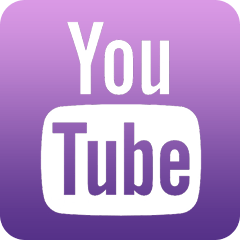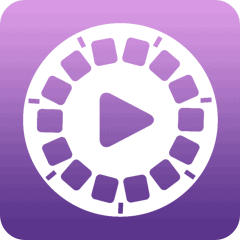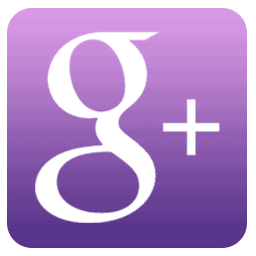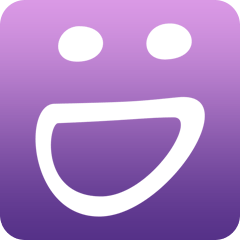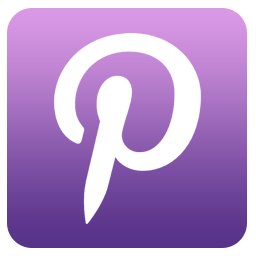I’m no philosopher but I can deeply relate to Buber’s sentiment, they don’t call our eyes the windows to the soul for no reason. When editing in Lightroom, specifically wildlife photographs, I’m always immediately drawn to the eyes of which ever animal I’m looking at and my gut instinct is always to enhance them. Without doing another single thing to the photo this immediately gives it more of an impact.
The example that I’ll be looking at is this image of the Tamboti female; the light was quite dim and there is a bit of grain so it is an image that will demonstrate quite nicely the impact of simply enhancing the eyes.

In order to bring out the best in an eye there are a couple of fairly easy steps that you can take. Firstly, I always lift the shadows off. The structure of an animal’s face can often create shadows that dull the colour and the shine, especially if it is not looking into direct light.
The best way to lift shadows in a specific area, rather than doing it to the whole image, is to use the brush tool, which can be found in the top right of the Lightroom workspace:

By clicking on the brush tool and then adjusting the sliders, one can specify what effect you want to achieve in the areas you will apply the brush too…

Here I have lifted the shadows off the eyes and they are already a little more visible.
The next step I take is to apply a preset with the paintbrush tool called “iris enhance”. This is a combination of a slight increase in exposure to brighten the eye, and increase in clarity to enhance any details and a boost in saturation to bring out the colours.

If you compare this image to the previous you can see the eye is slightly lighter.
I then look at the reflection in the eye, lightening this will add a beautiful glossy sheen. In order to do this, I would dodge, which is a slight increase in exposure. The next thing to consider is the pupil and any dark markings around the eye that could potentially add detail. These I would darken slightly, again using my paintbrush tool on the specific areas, to add a little more definition. The photograph that I’ve used as an example has a bit of noise in it, the grainy effect you get from an image that is either taking in poor lighting conditions, or if the ISO is too high. When I zoom out it’s not as noticeable but I would still like to mediate the effect on the eye. To achieve this, I would again use the paintbrush tool and adjust the noise in the iris. This will smooth out any grain and enhance the glossy sheen of the eye.

You can see in this image that there is a nice smooth finish to the eye and very little noise.

A close up comparison of the before and after results.

Here you can see the effect that simply enhancing the eyes has had on this image. By throwing light into the eyes it lifts the entire face and creates a much more dramatic result, while still keeping the image looking natural.

The final edited result.
There are many ways of making an image ‘pop’, some of which we will be exploring over the next few months. Ideally the eyes need to be the point on which you focus when taking the picture, because if they’re not sharp, all the above advice will be rendered moot and the image won’t work.
The beauty of Lightroom is that you can play around, and if somethings not working its easy to revert back to the original photo.
Have a try at editing the eyes and I’m sure you’ll see a big change in the quality of the images you produce!

Rich Laburn is filmmaker, photographer and writer who is based at Londolozi Game Reserve in South Africa. Spending his time capturing scenes of the wild and communicating the beauty of the African bushveld, he runs the Londolozi Blog as a way to entertain and engage people wishing to visit these wild lands.